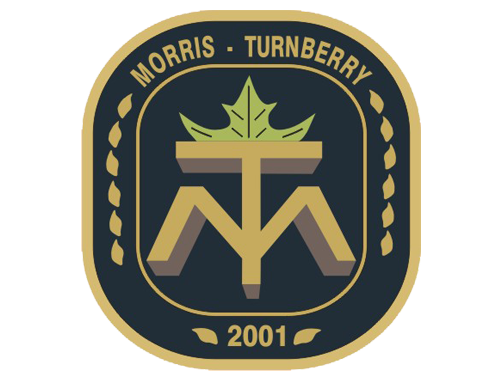Planning
The Municipality of Morris-Turnberry provides land use planning services in conjunction with the County of Huron Planning and Development Department.
The Municipality is now accepting Planning applications through our online system, Cloud permit. This new system will allow you to submit a number of applications types online such as for building permits, planning applications for minor variance, zoning by-law amendments, temporary use zoning, deeming and holding zones.
Planning applications for plans of subdivision/plans of condominium are not accepted through this new system on-line at this time. These applications can be submitted to the County of Huron directly.
We do understand that not everyone will be able to submit digital files and we will be still accepting hard copy submissions to our office. Paper copies can be found on the Huron County website
Features of the new system include:
- Apply for and see the status of your application anywhere, at any time
- You can start an application and finish it later
- Receive email updates on the status of your application
- A record of documents will be retained under your online profile for future reference
Planning Applications Accepted on Cloud Permit
The following permits will be accepted using the new system:
- Minor Variance
- Consent
- Rezoning
- Official Plan Amendment
- Site Plan Approval
- Municipal Addressing
All other applications are to be submitted to Huron County. However, you may receive an email from Cloud Permit with login details.
How to Create a Cloud Permit Account
To get started with Cloudpermit, you need to first Create an Account.
Note: you will need an email address to use the system.
- Go to the Cloudpermit site
- Click on “CREATE NOW” found under the Register for an account column.
- Provide your email address.
- Cloudpermit will send an email to the address you have provided.
- Open the email and complete the registration process.
Note: this email is only valid for 24 hours.
The next time you visit the site, you can login using your email and password.
How to Start a New Application
Login to Cloudpermit.
- Click Create a New Application in your Dashboard.
- Give a name for your application and click Next
- Select Province and Municipality from the drop-down menus in Location for the application section
- Enter the property's address or a roll number to find your property. You can also click and drag with a mouse on the interactive map with GIS to search for the property on the map.
- Select Planning approval for the application type.
- Select Project Type.
- Select Category, Scope, and Proposed Use. Some applications may not include the selection of scope and proposed use.
- Approval applications usually require a pre-consultation before submitting the approval. Your municipality authority will inform you with the following notification at the bottom of this view.
- Click Next.
- In the Summary, click Finish & Create.
- The pre-consultation workspace opens. Follow the instructions to fill out our pre-consultation request, if required
Resources: Cloudpermit: Planning - Pre-consultation
How to Sign off and Submit your Approval Application
- You have now provided the required application data. The Required Tasks progress bar shows that all requirements are met in the approval.
- Click Sign Off Application.
- In the Sign-Off view, scroll down to Affidavit and Signatures.
- Check which roles must sign off your application. Depending on your application's scope and proposed use, the declaration may require, for example, an Agent, or a Property Owner, to sign off on it.
- If you have given yourself the required roles in the Parties to the Application section, click Sign Off on each section. Cloudpermit trickers the role from your party card.
- If the sign-off form requires an affidavit, you must provide it.
- Click Download Affidavit. Fill out the affidavit and click Upload Affidavit.
- Next, click Submit Application.
- To download the signed-off form, click Download Signed Form.
- Save the file on your computer.
- Click Submit Application to send it over to the municipal planning authority.
Help resources:
How to Pay an Upfront Approval Bill and Download the Receipt
- Cloudpermit sends an email notification regarding the status change of the approval automatically.
- The email includes the invoice in PDF.
- Log in to Cloudpermit. The outstanding bill notification is in the Tasks and requests section of the Dashboard.
- Click the arrow to enter the Application workspace.
- Scroll down to Fees & Payments.
- Pay in office by cash, debit, or cheque. Or pay using e-transfer by sending to payments@huroneast.com.
- You can then download the invoice by clicking Download Invoice.
- After the Authority has acknowledged the received payment, the receipt is generated automatically in the Fees & Payments section.
- Click Download Receipt to download the PDF.
Help Resources: Cloudpermit: How to pay approval application fee
Payment Options
Payment methods accepted are cash, cheque, debit or online using e-transfer.
If paying via e-transfer, payment can be sent to payments@morristurnberry.ca Please include your name and brief description of the payment in the description box.
In-person payments can be made at the Municipal Office, located at 41342 Morris Road, Brussels, ON between the hours of 8:30 a.m. - 4:30 p.m., Monday to Friday.
How to Create a Pre-Consultation Request
- In the Dashboard, click Create a New Application.
- Select Create a New Project.
- Type a name for the application.
- Click Next.
- To fill out the rest of the pre-consultation request, see the instructions in the article How to start creating approval application.
- In the Pre-Consultation request, invite parties to collaborate and add all necessary attachments.
- Once the request is completed, click Request Pre-Consultation.
- You have requested pre-consultation from your local government planning authority. Cloudpermit will notify you by email after your local government planning authority starts processing your pre-consultation request.
Help Resources: Cloudpermit: How to create a pre-consultation request
Other Resources
- Cloudpermit video: How to send a message through Cloudpermit
- Cloudpermit: What are the Planning application process phases and steps?
- Cloudpermit: How to complete required application data in your draft approval application
- Cloudpermit: How to know and check if your application has been appealed
- Cloudpermit: How to upload a new version of an attachment
- Cloudpermit: How to add additional properties
- Huron County :
Frequently Asked Questions - Huron County Planning